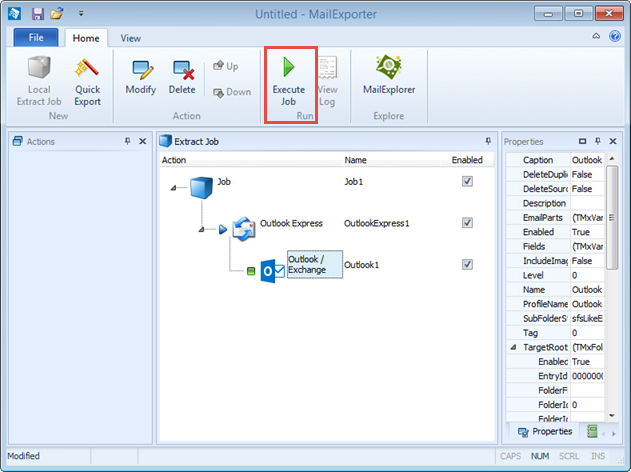This tutorial will show you how to migrate email messages from Outlook Express to MS Outlook.
1. Compact Outlook Express folders
Before starting you should compact all folders in Outlook Express:

If you have Outlook installed on the same PC you can proceed with step 3
2: Copy OE storage folder to the PC where you have Outlook installed
You need to copy the folder where OE stores the email messages (using *.dbx files), usually located at
C:\Documents and Settings\Admin\Local Settings\Application Data\Identities\{81E4F769-205B-4501-9713-30A6E8414621}\Microsoft\Outlook Express
3. Select Outlook Express as email source
Using the ExtractEditor place a Job Action and then select OutlookExpress (1) from the Actions selector
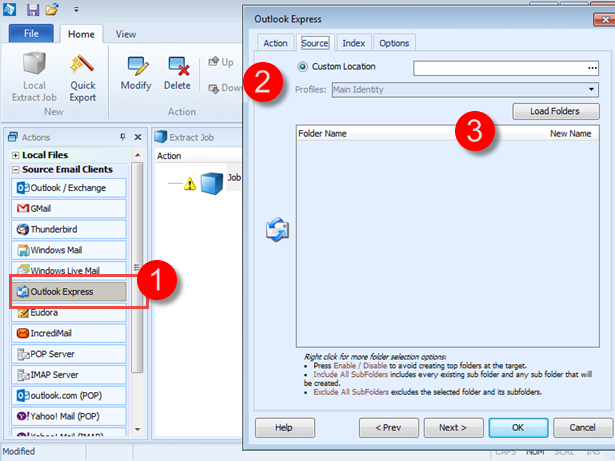
Select the (2) Default location if you have both OE and Outlook installed on the same PC or select Custom Location to specify the folder where OE files are stored. Click on Load Folders (3) to load OE folder structure and select the folders that you want to export.
4. Select Outlook as a target
Select Outlook from the Actions selector:
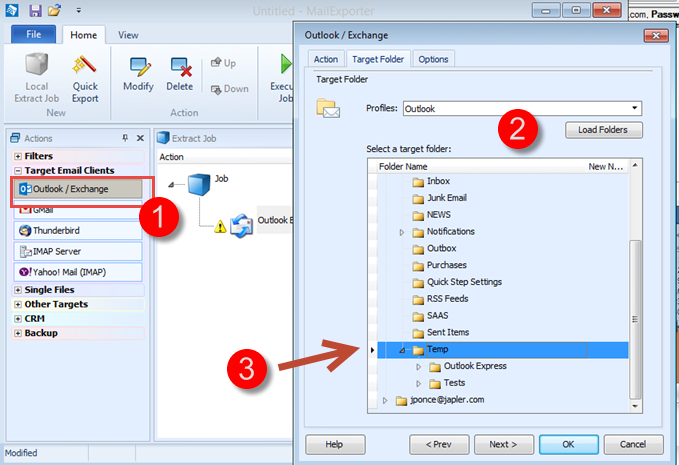
Select a target folder in Outlook
5. Execute the extract job
Click on Execute job to start the process and migrate the email messages.